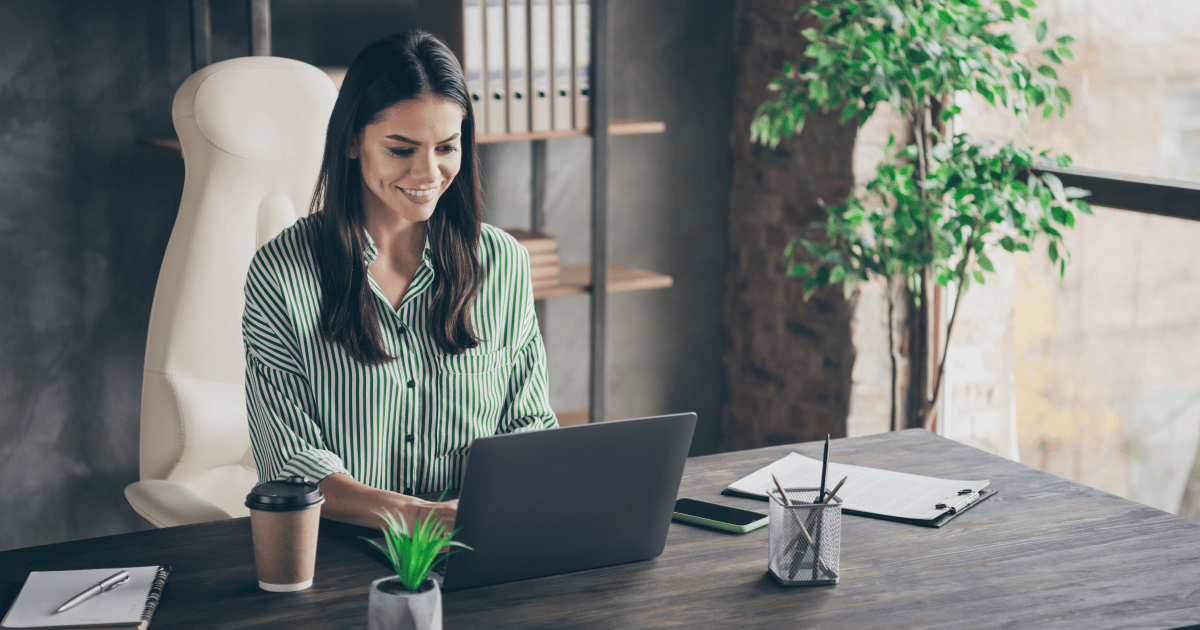
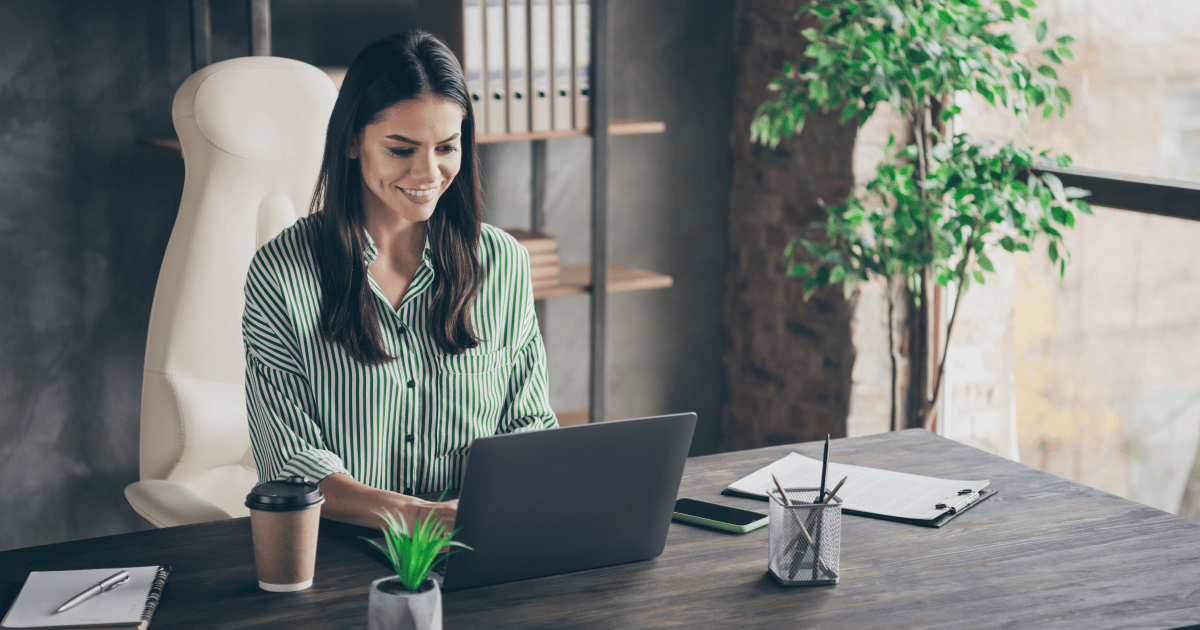
LeanLaw’s deep integration with QuickBooks Online means that your law firm accounting software and QuickBooks Online are no longer out of balance. You don’t have to sync because LeanLaw syncs automatically in real time. Manual reconciliation is a thing of the past.
Bank accounts, trust accounts and QuickBooks Online are in continuous sync and in-line with state bar association standards, so you are well positioned for your weekly or monthly three-way reconciliation. That’s less time spent on your law firm’s end.
Even better: IOLTA accounting is built into the invoicing workflow: You can make legal trust deposits and pay invoices using from trust liability account using LeanLaw. What used to be a daunting 12-step trust accounting process in QuickBooks Online is now just a few clicks.
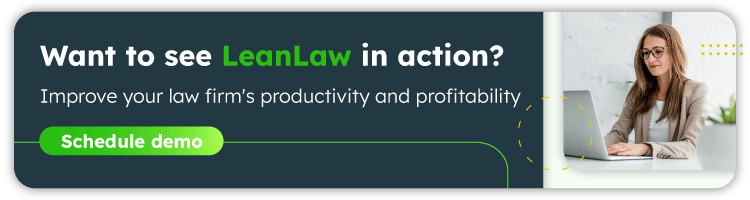
Again, we’ll cover five areas:
You have two bank accounts: an operating account or checking account and the IOLTA bank account where you keep client trust money. It’s marked as a “detail type trust account” — that’s important. So, that’s the starting point: two bank accounts.
To prepare QuickBooks Online for trust accounting, you need to create the liability account. That’s a detailed trust account liabilities that we’ll call “Funds held in trust.” This liability account balances out the bank account — they always need to be in balance. But we use the liability account to keep track of to which client we owe which money. So that’s the chart of accounts.
The first step is to add a client in QuickBooks Online. The temptation here, is to do a “receive payment” or maybe a “credit memo” but that is not the way to do it. What we have to do is first prepare the chart of accounts so that there’s a sub-account under “funds held in trust” for that client.
We then create another liability account, with the detail type of Trust account liabilities. We’ll name it for the client: “Sample Client” — and then the key thing is to make it a sub-account under the “funds held in trust” liability account. Now, we have a sub-account and as we take money from clients, sub-accounts will appear under the “funds held in trust” and we can immediately see how much money out of the bank account we account for which client. That prepares us for receiving a retainer from that client.
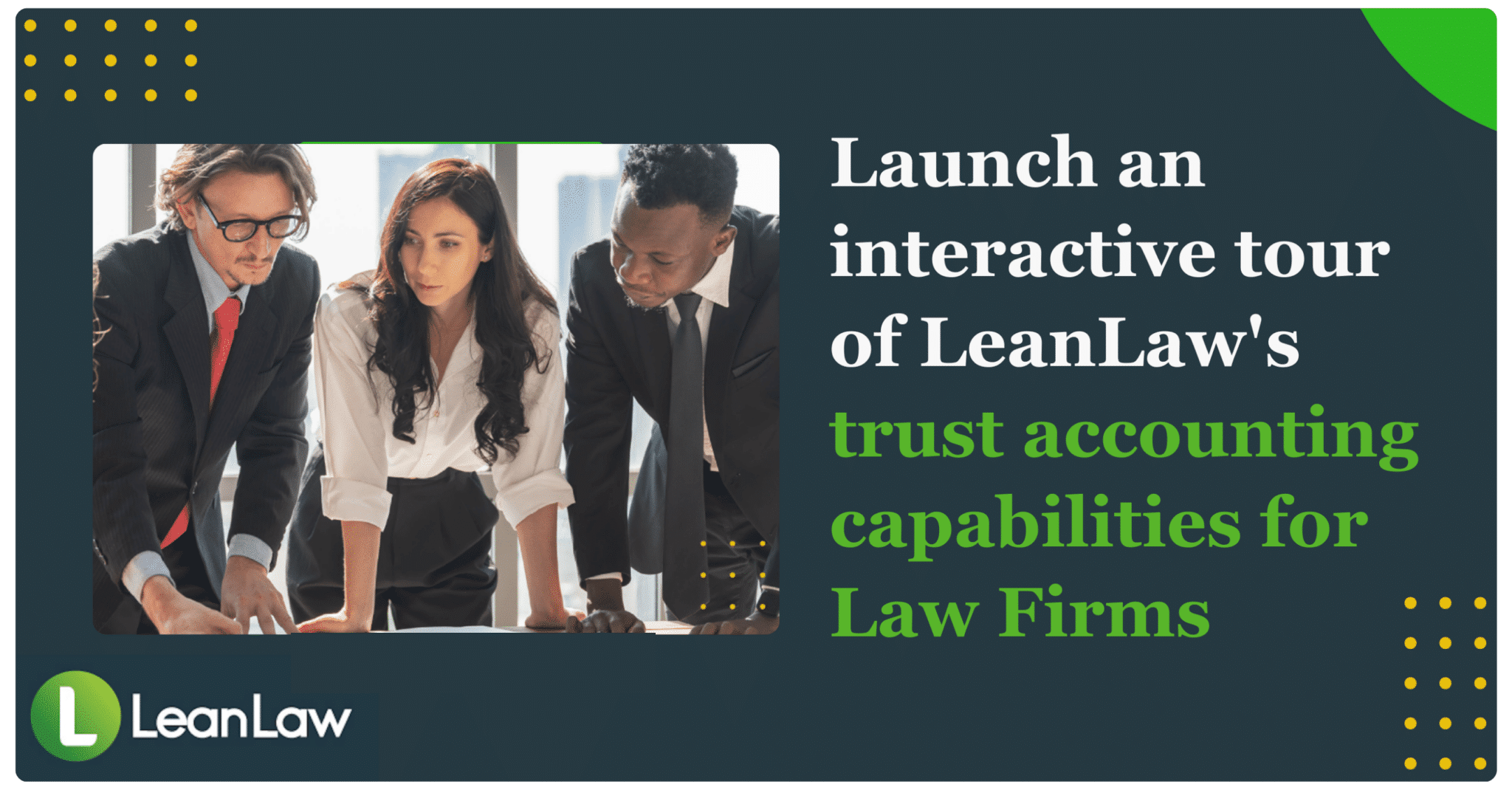
Next, we create a deposit into the IOLTA or trust account. We say that it’s received from our sample client and here’s the key: the account for this deposit line item needs to be the sub-account under sub-liability account that we just created. This is important to keep track of the money correctly. We click, “received retainer.” Let’s say it was a check in the amount of $5000. Press “save.” Now, we can go to the chart of accounts to see that we have $5000 in our bank account and that we show $5000 under the sample client, so it means that they have $5000 in our trust account.
Let’s create “another client” and then we’ll create an account for them under the liability account, sub-account of “funds held in trust.” Press Save. Let’s clear another deposit and for this client, we now set the account to their account under “funds held in trust.” It’s another retainer. Let’s say we got $2000 from them. Now, we have a clear picture of the trust account. $7000 total. $2000 from the other client and $5000 from the sample client. That was the hard way of recording trust deposits.
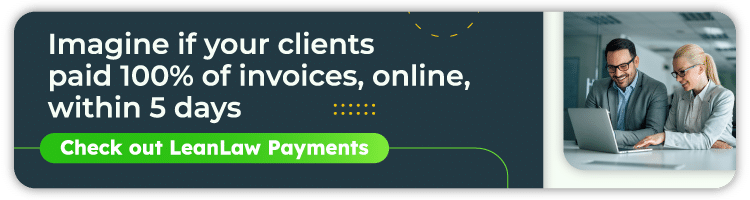
We create an invoice: New transaction invoice, $2000 worth of work. Now, we have $5000 in the trust account, but it doesn’t show up in QuickBooks Online. In QuickBooks Online, it’s difficult to see in the right places what the balance is.
To see the balance of the trust account, you have to go over to the accounting tab and see that this client has $5000 available. I want to put that on the invoice. The only option is to use the memo field to say, “Current retainer balance $5000. Balance after invoice payment, $3000.” We put into the memo field what we want to communicate to the client in terms of how this should be paid. This becomes a notice that we’re going to be paying this through the trust account. You need to update manually the memo field to correctly reflect what the trust account balance is.
There’s an open invoice for $2000 and I want to pay it through the trust. We do a check where we pick the client, sample client, and we pick the IOLTA account as the bank account and then we add a line item where we reference the liability account for that client, and say “Payment of invoice.” $2000 Client, Sample Client. And then the 2nd step we need to do is record a payment of the invoice.
So we insert, for example, check, payment invoice $2000, save. Let’s look at what that did in terms of our balances. Now, the Sample Client – his account balance is zero. And when you go to the chart of accounts, the IOLTA bank account balance is $6000 and the operating account balance is $2000. We transfer $2000 essentially from the trust account to our operating account. So now, it’s the lawyer’s money. On the liability side, we now see that the client’s liability is down to $3000. So he has $3000 left that we’re holding in trust for this one. It’s all accurate.
The key thing is to have those two transactions go in and then also, we need to then transfer the money from the bank account. So that’s a payment. It’s two transactions.
At any moment, you have to be audit ready. That includes always being able to account for the money in the trust account, and giving detailed statements of transactions for each client. If you want to see the summary of all the clients balances for your trust account, you click the chart of accounts showing a list of liability sub-accounts. And if you want to see the detailed transactions for a specific client or matter, you just click on their liability account.
There are some rules that differ by state with regard to how money is received. It’s important to go over these rules with your accountant or bookkeeper.
And that’s trust accounting in QuickBooks Online without the help of LeanLaw.